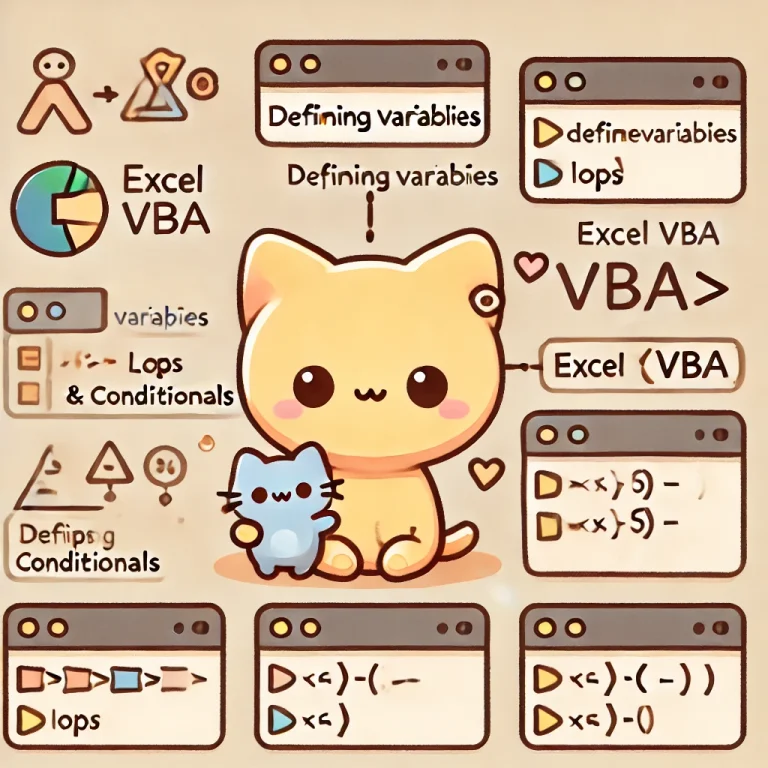VBAの開発環境
VBEの起動
VBAの開発環境であるVBE(Visual Basic Editor)を起動するには、以下の手順を実行します。
- Excelを開きます。
Alt + F11キーを押してVBEを起動します。
モジュールの作成
- VBEで
Insertメニューをクリックし、Moduleを選択します。 - 新しいモジュールが作成され、コードを記述できるようになります。
変数の宣言とデータ型
下記の例では、xは整数型、yは倍精度浮動小数点数型、nameは文字列型、isActiveはブール型の変数として宣言されています。
VBAでは、Dimキーワードを使って変数を宣言します。データ型も指定できます。
Dim x As Integer
Dim y As Double
Dim name As String
Dim isActive As Boolean変数に値を代入するには、=演算子を使用します。
x = 10
y = 3.14
name = "Alice"
isActive = True基本的な操作
メッセージボックスの表示
Sub ShowMessage()
MsgBox "Hello, VBA!"
End Subセルに値を入力
Sub EnterValues()
Range("A1").Value = "Hello"
Range("B1").Value = "World"
End Sub条件分岐
If…Then…Else文
Sub CheckValue()
Dim score As Integer
score = 85
If score >= 90 Then
MsgBox "Excellent"
ElseIf score >= 70 Then
MsgBox "Good"
Else
MsgBox "Needs Improvement"
End If
End Subループ処理
For…Nextループ
Sub ForLoopExample()
Dim i As Integer
For i = 1 To 10
Debug.Print i
Next i
End SubDo…Loop
Sub DoLoopExample()
Dim count As Integer
count = 1
Do While count <= 10
Debug.Print count
count = count + 1
Loop
End Sub配列
配列の宣言と操作
Sub ArrayExample()
Dim arr(1 To 5) As Integer
Dim i As Integer
For i = 1 To 5
arr(i) = i * 10
Next i
For i = 1 To 5
Debug.Print arr(i)
Next i
End Sub関数とサブプロシージャ
サブプロシージャ
Sub Greet()
MsgBox "Hello, World!"
End Sub関数
Function AddNumbers(a As Integer, b As Integer) As Integer
AddNumbers = a + b
End FunctionExcelオブジェクトの操作
ワークシートの追加
Sub AddWorksheet()
Worksheets.Add().Name = "NewSheet"
End Subセルのフォーマット変更
Sub FormatCells()
With Range("A1:B2")
.Font.Bold = True
.Interior.Color = RGB(255, 255, 0)
End With
End Sub